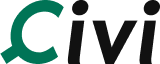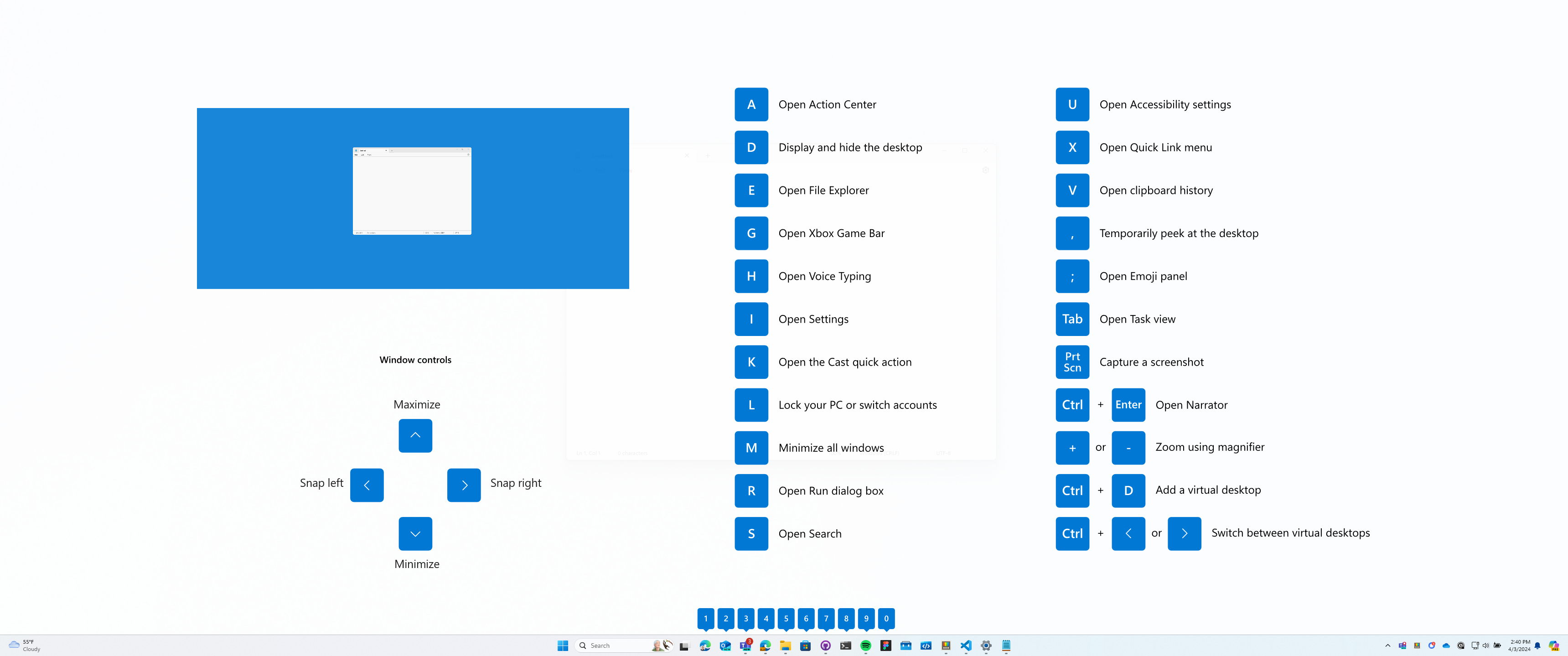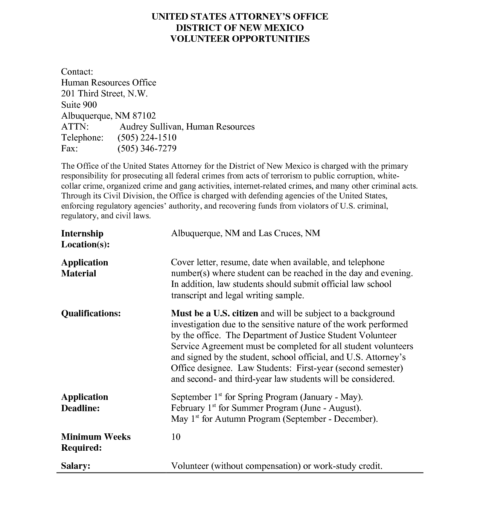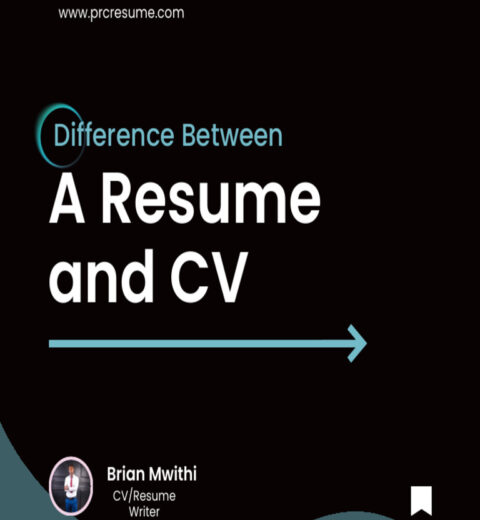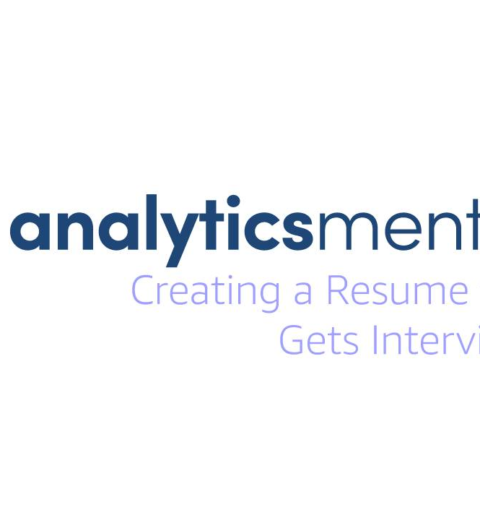In an era where networking is as vital as the skills listed on your résumé, LinkedIn stands out as a valuable resource. But have you ever pondered how to unearth your résumé on this professional platform? It can be a tricky endeavor, especially if you’re unfamiliar with the site’s intricacies. This guide will help navigate this labyrinth, ensuring you can efficiently locate your résumé and maximize its potential. Let’s explore the myriad ways you can find your résumé on LinkedIn, often dubbed the world’s largest professional network.
Before diving headlong into the mechanics, it’s essential to consider: what is the purpose of your résumé? Beyond just listing your prior positions and skills, it’s your personal marketing tool—a narrative of your professional journey. Have you ever encountered a situation where you needed your résumé urgently but found yourself floundering in the depths of your LinkedIn profile? You’re not alone. This guide will illuminate an efficient process to retrieve it, easing that potential predicament.
To commence, it’s crucial to understand that your LinkedIn profile is, in many respects, an online résumé. It showcases your accomplishments, skills, and work history in a structured format. However, finding your particular résumé—the one you’ve crafted to send to potential employers—requires a few strategic steps. Let’s break this down systematically.
Step 1: Accessing Your LinkedIn Profile
Navigate to your profile—this is your starting point. Upon logging into your LinkedIn account, click on your profile picture or the “Me” icon at the top of the page. Your profile is where all the magic happens. Here, you’ll see various sections: your headline, summary, experience, and more. Familiarize yourself with your layout; it will save you precious seconds in the future.
Step 2: Exporting Your Profile to PDF
One of the most straightforward methods to retrieve your résumé is by exporting your LinkedIn profile. Have you ever noticed the “More” button beside the “Add profile section” button? Click it. A dropdown menu will appear, revealing the option to “Save to PDF.” By selecting this, you’ll receive a neatly formatted PDF version with your experience and skills—essentially, your résumé.
However, keep in mind that LinkedIn’s export function may not capture all nuances of a tailor-made résumé. Therefore, if you wish to enhance your PDF, you might consider using this option as a base and refining it in a text editor such as Word or Google Docs.
Step 3: The Importance of Customization
Your résumé isn’t merely a collection of dates and titles; it should encapsulate your unique professional identity. A PDF export will provide a generic framework, but if you’re vying for a specific position, you ought to customize it further. Why not weave in keywords from the job description or emphasize skills that uniquely qualify you for the role? This meticulous attention can be the difference between landing an interview or disappearing into the ether of overlooked applications.
Step 4: Utilizing the Search Function
Another facet to consider is LinkedIn’s internal search functionality. Are you aware that you can search for your own posts, comments, or even articles you’ve published? If you’ve documented career achievements or milestones on your timeline, they can be terrific assets for your résumé. Use the search bar at the top and enter keywords related to your skills, projects, or achievements. Listing your accomplishments here can remind you of your journey and serve as strong conversation starters in interviews.
Step 5: Soliciting Recommendations
Recommendations on LinkedIn are akin to testimonials—they bolster your résumé by showcasing third-party endorsements of your skills. Haven’t yet requested recommendations from previous colleagues or supervisors? The absence of these may hinder your credibility. Consider reaching out to former coworkers to ask for a recommendation. Not only does this enrich your profile, but it also provides you with concrete evidence of your professionalism when sharing your résumé.
Step 6: Reviewing LinkedIn’s Resume Builder
If you’ve delved into your LinkedIn profile and still feel that something is amiss, consider leveraging LinkedIn’s built-in resume builder feature. Found under the “Jobs” tab, this feature allows you to build a résumé utilizing your existing details. Are you aware that this tool can help you output a tailored résumé for various positions? Investigate how this feature can aid in aligning your qualifications with your career aspirations.
Step 7: Maintaining Your Online Presence
After navigating these steps, it might be tempting to rest easy. Nonetheless, maintaining an up-to-date profile is paramount. Ensure that your LinkedIn profile reflects both your recent experiences and accomplishments. An active profile draws engagement from recruiters and industry peers alike. Remember, comatose profiles are rarely at the forefront of recruitment strategies.
Conclusively, the quest for your résumé on LinkedIn can initially seem daunting, but by following these steps, you can uncover and optimize your professional narrative swiftly. Furthermore, the active maintenance of your profile ensures that you are always ready to seize opportunities. Whether you’re hunting for a new position or building your professional network, LinkedIn empowers you to take charge of your career journey. So, why not take the first step today?