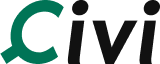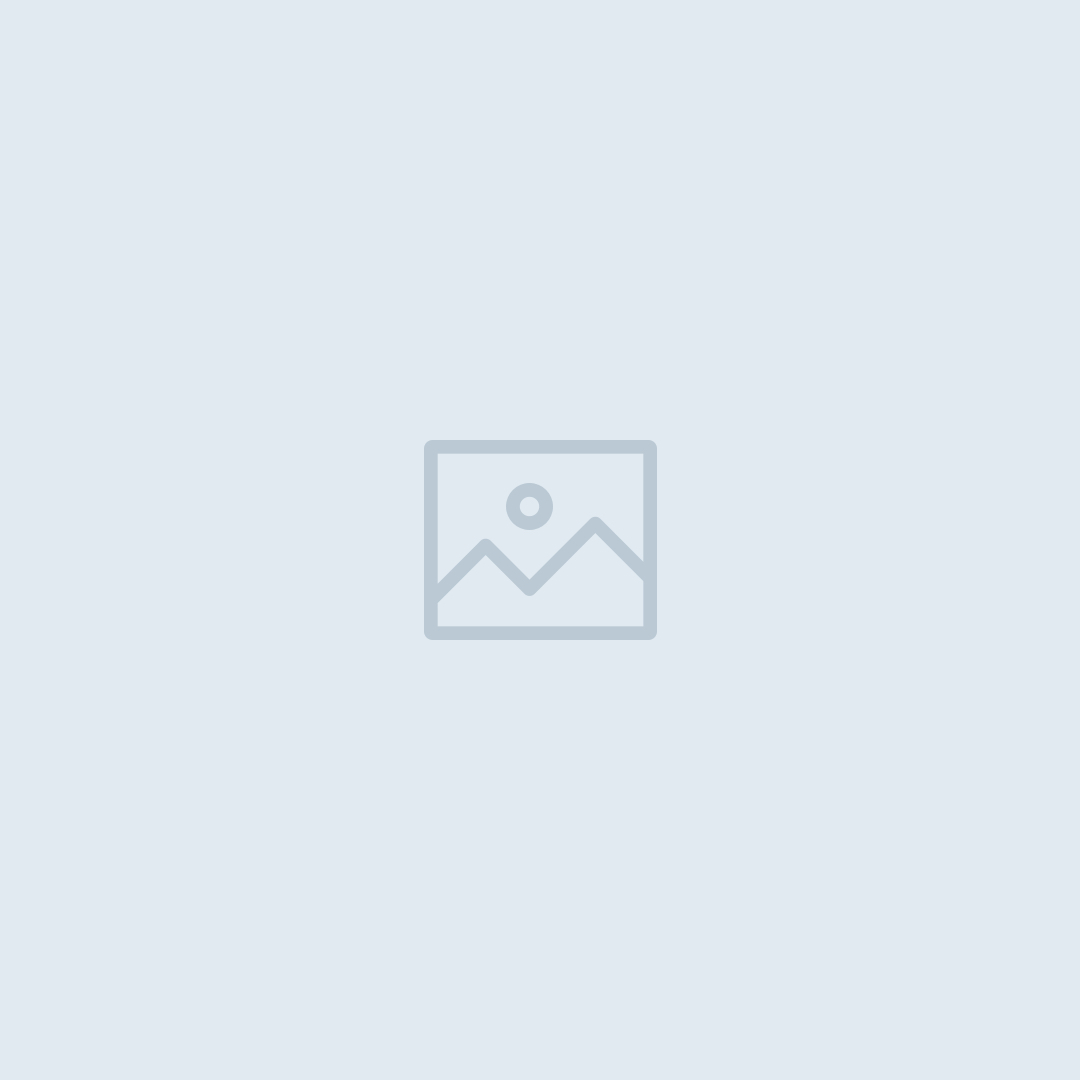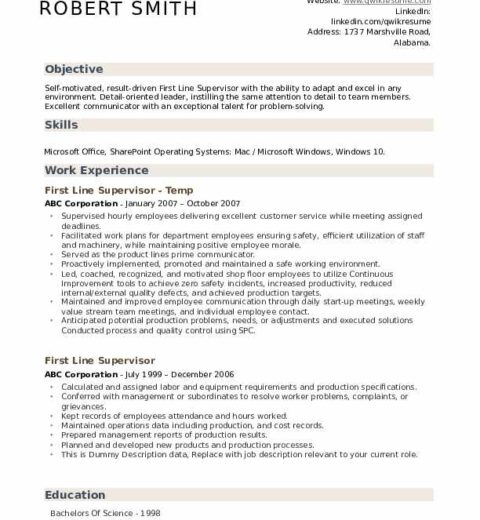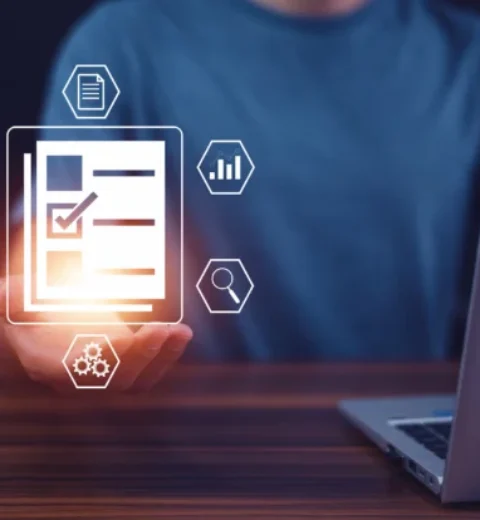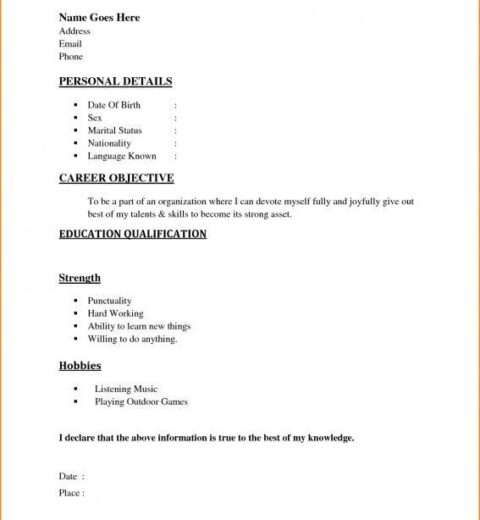In the sprawling ecosystem of Apple’s services, iCloud functions as a central repository, seamlessly bridging the gap between various devices—from MacBooks and iPhones to iPads and even Windows PCs. Users frequently encounter a situation where iCloud sync seems to stall or become disjointed, leaden with frustration as photos, documents, and app data fail to sync across devices. This phenomenon is not merely an irritating inconvenience; it illuminates issues related to connectivity, device settings, and the intricate interplay of software environments.
To navigate the labyrinthine pathways of iCloud sync issues, a structured approach is essential. This guide is designed to elucidate various methods for resuming iCloud sync on any device, ensuring a smooth and uninterrupted flow of information.
Understanding iCloud Sync
At its core, iCloud sync allows users to access their files and data from any compatible device. When functioning optimally, changes made on one device—be it adding a photo, updating a contact, or modifying a document—should reflect almost instantaneously on others. Nevertheless, synchronicity can be disrupted by a myriad of factors. Recognizing these factors is the first step towards resolution.
Common Causes of iCloud Sync Issues
- Network Connectivity: An unstable or weak internet connection is often the primary culprit. iCloud relies heavily on internet access to sync data across devices.
- Device Settings: Misconfigured settings can lead to disruptions. Many users are unaware that particular settings must be enabled for iCloud to operate effectively.
- Software Glitches: Bugs or outdated software can hinder iCloud’s functionality, necessitating updates or reboots.
- Storage Limitations: Insufficient iCloud storage can prevent new data from being uploaded or synced, leading to potential data loss if not addressed.
Step-by-Step Guide to Resuming iCloud Sync
To reinvigorate iCloud sync, follow these comprehensive steps tailored to various devices:
1. Check Your Network Connection
The first line of defense against iCloud sync issues is ensuring your device is connected to the internet. Test your connection by accessing a website or streaming a video. If you are on Wi-Fi, try switching to cellular data or vice versa. A reboot of your router may also solve intermittent connectivity problems.
2. Update Your Software
Outdated software is a common obstacle for seamless synchronization. Check for system updates on your device:
- On iOS or iPadOS: Go to Settings → General → Software Update and install any available updates.
- On macOS: Open the Apple menu, select System Preferences, then click on Software Update.
- On Windows: Open iCloud for Windows, and check for updates through the Microsoft Store or the app itself.
3. Verify iCloud Settings
Next, scrutinize the iCloud settings on each device:
- On iOS/iPadOS: Navigate to Settings → [Your Name] → iCloud. Ensure the toggle for the apps you want syncing is activated.
- On macOS: Go to System Preferences → Apple ID → iCloud. Confirm that the desired services are checked.
- On Windows: Open iCloud for Windows and check if your desired options are marked.
4. Manage iCloud Storage
An inadequacy in iCloud storage can critically impede syncing capabilities. Monitor your iCloud usage to ensure it is not nearing its limits:
- On iOS/iPadOS, navigate to Settings → [Your Name] → iCloud → Manage Storage.
- On macOS, head to System Preferences → Apple ID → iCloud → Manage.
- On Windows, open iCloud for Windows, where you can view your storage details.
If you find your storage entangled, consider upgrading your plan or selectively deleting unused files.
5. Sign Out and Back In
As a last resort, signing out of iCloud and signing back in can refresh the synchronization pathways:
- On iOS/iPadOS: Go to Settings → [Your Name] → scroll down and select Sign Out. After signing out, restart the device and sign back into iCloud.
- On macOS: Navigate to System Preferences → Apple ID, select Overview, and click Sign Out.
- On Windows: Open iCloud for Windows, select Sign Out and log back in.
Conclusion
The efficacy of iCloud sync fundamentally underscores the user experience across Apple devices. Not only does this system simplify data management, but it also fosters unprecedented levels of connectivity and convenience. By following the outlined steps, users can readily troubleshoot and restore iCloud’s functionality, paving the way for a harmonious and integrated digital life. As we continue navigating through an increasingly interconnected world, the robustness of services like iCloud remains a critical pillar of modern computing.