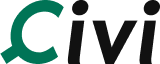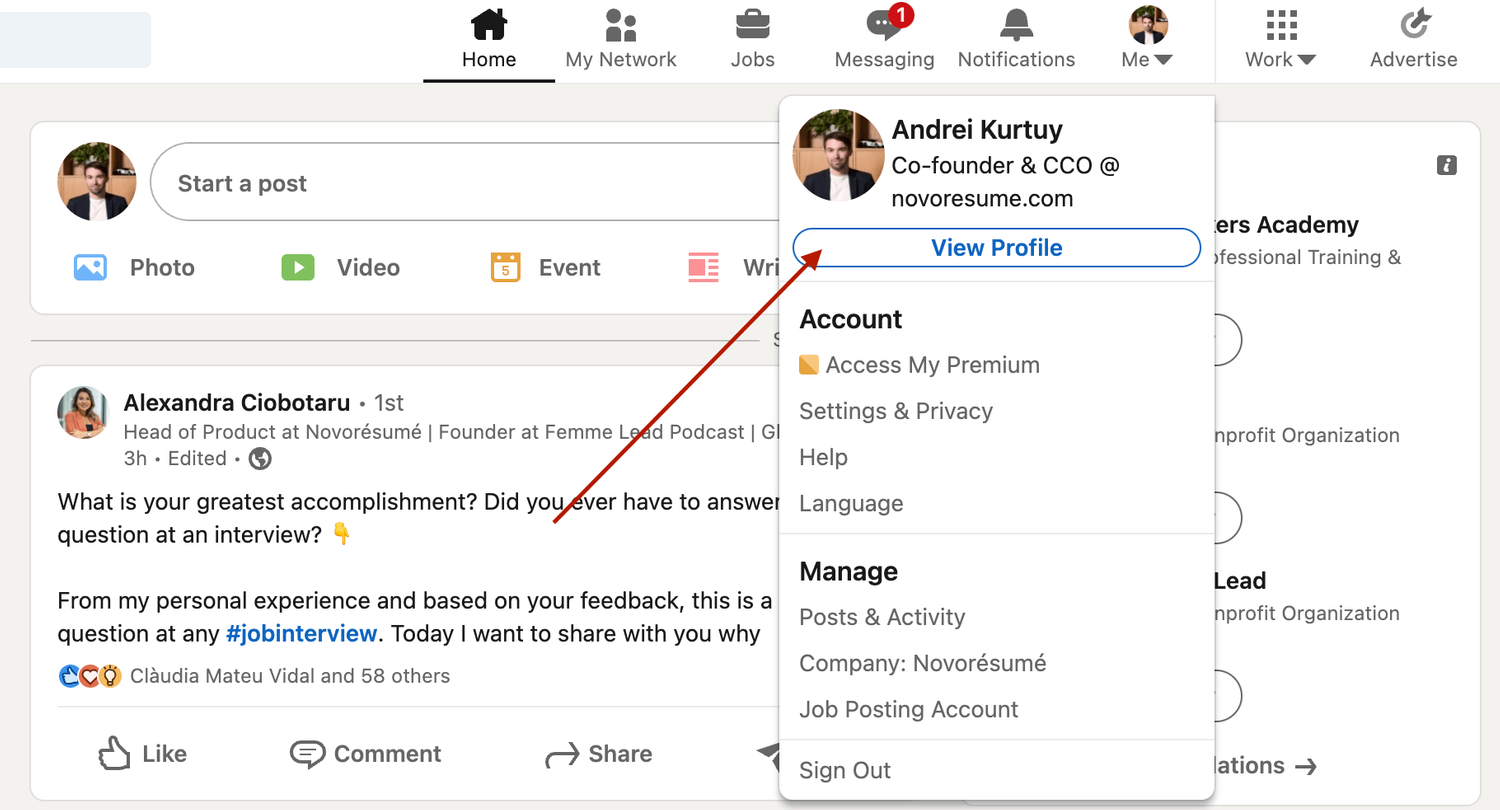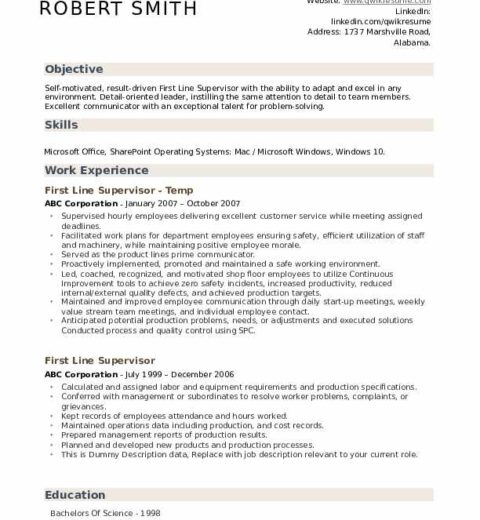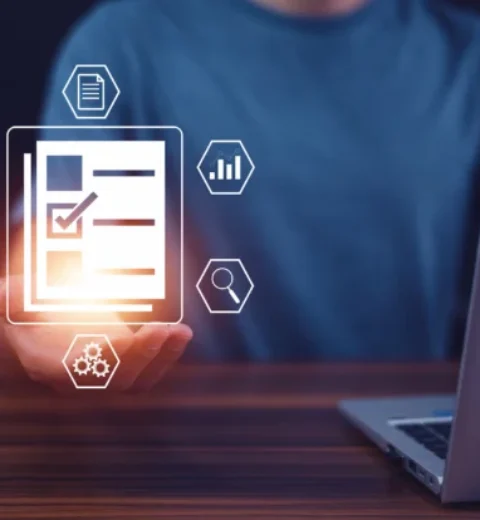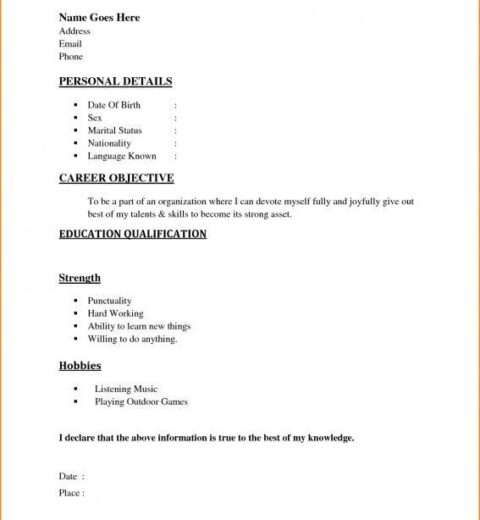In the digital age, a compelling online presence is indispensable for professionals seeking to advance their careers or secure new opportunities. Among the various platforms available, LinkedIn stands out as a premier networking site, providing individuals with the chance to showcase their skills, experiences, and accomplishments. One of the most effective ways to enhance this professional profile is by adding a resume. This guide aims to elucidate the step-by-step process of adding your resume to LinkedIn, ultimately serving as a catalyst for career advancement.
Before diving into the mechanics, it is worth noting a common observation: many individuals hesitate to upload their resumes, fearing the implications of sharing personal information online. This reluctance often stems from concerns regarding privacy, data security, and the overarching fear of being inundated with unsolicited job offers. However, when approached with due diligence and care, adding a resume to your LinkedIn profile can significantly heighten your visibility amongst recruiters, thereby fostering serendipitous professional connections.
Understanding the Importance
Incorporating your resume into LinkedIn serves multiple purposes. Firstly, it acts as a supplementary document that can encapsulate your experiences in a manner that is both concise and compelling. Secondly, it allows you to engage potential employers by providing complete context surrounding your expertise and qualifications. Lastly, it demonstrates your professionalism and commitment to your career by ensuring that your online presence accurately reflects your achievements.
Step-by-Step Process to Add Your Resume on LinkedIn
With the significance of this action firmly established, let’s delve into the procedural steps necessary for adding a resume to your LinkedIn profile.
Step 1: Log into Your LinkedIn Account
Begin by navigating to the LinkedIn website and logging in with your credentials. If you do not yet possess an account, take a moment to create one, ensuring that you fill in all pertinent sections that will contribute to a well-rounded profile.
Step 2: Navigate to Your Profile
Once logged in, direct your cursor to your profile picture located in the top left-hand corner of the homepage. Click on this icon and then select “View Profile” from the dropdown menu. This action will lead you to your professional profile page, the hub for your online professional persona.
Step 3: Add the Resume Section
On your profile page, locate the “Add profile section” button, which is typically situated below your profile photo and headline. Click on this button, and a menu will appear featuring multiple options. Select “Featured” from the list, as this provides a platform for showcasing important documents, including your resume.
Step 4: Upload Your Resume
After selecting “Featured,” choose the option to add a new item (this usually presents itself as a “+” symbol). From the new options, select “Media.” This allows you to upload files such as PDFs or Word documents. Click “Upload,” and navigate to the file location of your resume on your device. Once selected, click “Open” to initiate the upload process.
Step 5: Provide a Description
Upon successful upload, you will be prompted to enter a title and a description for your resume. Opt for a title that is straightforward yet impactful, such as “John Doe’s Resume.” In the description, briefly outline the highlights of your professional journey, making sure to include key skills and notable achievements. This summary serves to entice viewers, encouraging them to engage with your resume.
Step 6: Adjust Visibility Settings
After the description is completed, you can choose who can see this section. Ensure your visibility settings align with your professional goals: consider making the resume public to maximize reach or restricting access to connections only if you prefer limited exposure.
Step 7: Save Changes and Review
Before finalizing the addition, take a moment to review the changes. Ensure that both the file and accompanying text are free from errors, showcasing a polished and professional image. Once satisfied, click “Save” to secure your changes.
Step 8: Promote Your Resume
After successfully adding your resume, consider sharing updates or posts about this accomplishment. Mention that your resume is available for viewing on your LinkedIn profile, which can draw additional traffic to your profile and pique the interest of recruiters.
Maintaining Your Resume
It is critical to remember that the labor market is ever-evolving. As such, your resume should not be static; regularly updating it with new skills, experiences, or certifications is essential. This proactive approach ensures that your online representation remains current and aligned with your professional growth.
Conclusion
Adding your resume to LinkedIn is a strategic move that may open doors to professional opportunities, connecting you with potential employers who are in search of talent like yours. By following these outlined steps, you can enhance your profile and leverage the power of this influential networking platform. In a landscape that increasingly favors digital connectivity, ensuring that your professional narrative is both accessible and engaging could provide the advantage you need in a competitive job market.