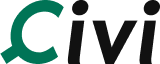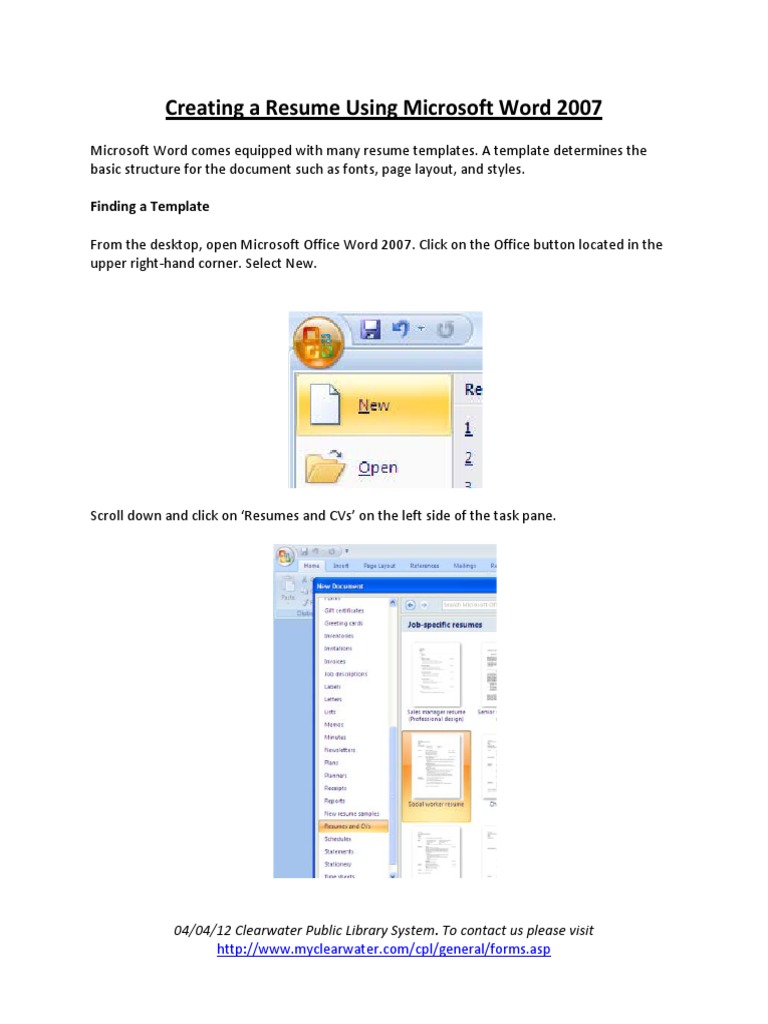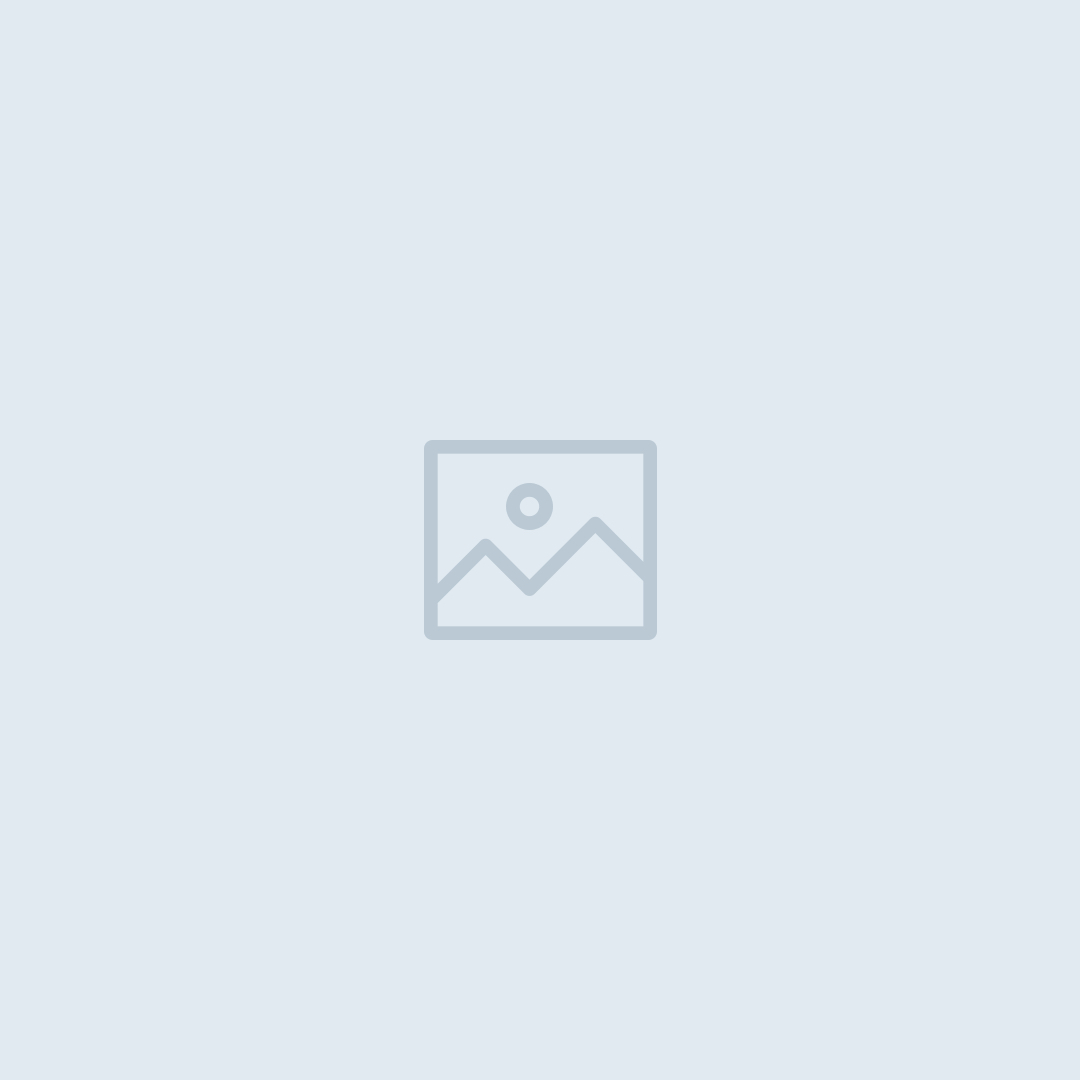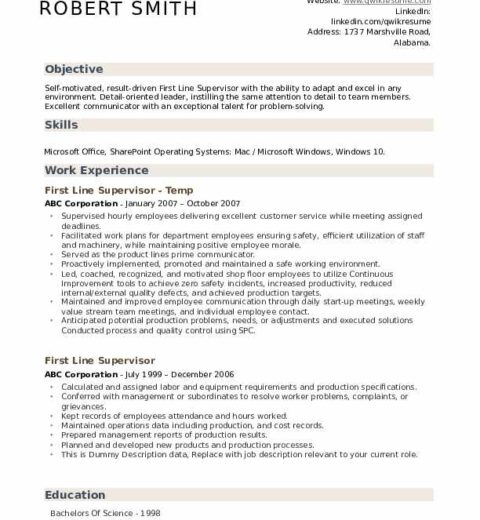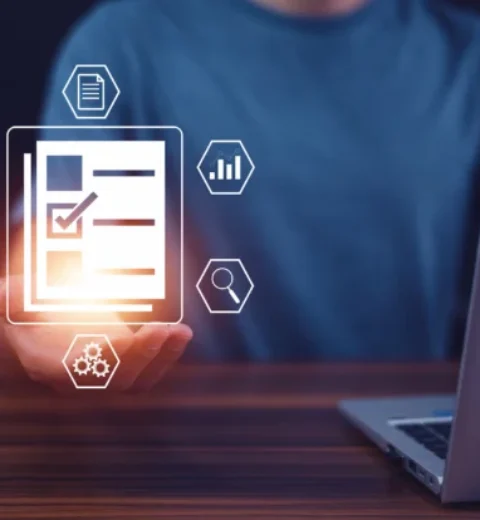Creating a resume can be a daunting task, especially for beginners. However, with the right guidance and tools, it is possible to craft a compelling resume using Microsoft Word that effectively showcases your skills and experiences. This guide will walk you through the entire process, ensuring that you have a comprehensive understanding of different components, formats, and strategies to make your resume stand out.
Understanding the Importance of a Resume
A resume is often your first point of contact with potential employers. It serves as a professional dossier that summarizes your qualifications, accomplishments, and skills. The primary purpose of a resume is to secure an interview. Thus, it should be meticulously crafted to reflect your strengths while resonating with the targeted job description.
Choosing the Right Format
Before delving into content creation, it is imperative to select a suitable format for your resume. The three predominant formats are chronological, functional, and combination. Each has its merits depending on your career stage and the narrative you wish to convey.
- Chronological Format: This layout lists your work history in reverse chronological order. It is exceptionally beneficial for individuals with a solid employment background, as it highlights career progression and relevant experiences.
- Functional Format: This style emphasizes skills and experiences rather than the timeline of your work history. It is often advantageous for those with gaps in employment or for recent graduates who may lack substantial experience.
- Combination Format: As the name suggests, this format combines elements of both chronological and functional styles. It allows you to showcase your skills, while also detailing your work history.
Setting Up Microsoft Word for Resume Creation
Once the format is determined, it’s time to set up Microsoft Word. Open the software and begin by creating a new document. Ensure that you opt for a blank document rather than a pre-designed template. This allows for greater control over your layout and ensures that your resume remains unique.
Adjust the page settings by setting the margins to one inch on all sides. Choose a standard font like Arial or Times New Roman, maintaining a size of 10 to 12 points. Consistency in font style and size throughout the document is vital for a professional appearance.
Structuring Your Resume
The fundamental structure of a resume typically includes the following sections:
- Contact Information: Begin with your full name, phone number, email address, and optionally your LinkedIn profile or personal website. This information should be placed at the top of the document, making it easily accessible.
- Objective or Summary: A brief statement outlining your career goals and what you bring to a prospective employer. Tailor this section to reflect the specific role you are applying for, enhancing alignment with employer expectations.
- Education: List your educational qualifications, including the names of the institutions, degrees obtained, and graduation dates. If you have additional certifications, consider including them in this section.
- Work Experience: This is typically the most substantial section of your resume. For each position, include the job title, the name of the organization, dates of employment, and a bulleted list of your key responsibilities and achievements. Start each bullet point with action verbs to add dynamism to your descriptions.
- Skills: Outline relevant skills that pertain to the job description. This can include technical skills, languages spoken, or soft skills such as leadership or communication abilities.
- Additional Sections: Depending on your background, consider adding sections for volunteer work, professional affiliations, or interests. These can provide added depth to your resume.
Utilizing Bullet Points and Keywords
When detailing your work experience and skills, employ bullet points to improve readability. This formatting technique allows hiring managers to scan your resume efficiently. Additionally, incorporate keywords from the job listing to enhance your alignment with the employer’s preferences. Many organizations use applicant tracking systems that screen for specific phrases, making this practice essential.
Proofreading and Finalizing Your Resume
After crafting your resume, the next step involves a critical evaluation. Proofreading is paramount; any typographical errors can create a negative impression. Consider utilizing Microsoft Word’s built-in spell-check feature along with a manual review. Reading the document aloud can help identify awkward phrasing or grammatical issues.
Beyond proofreading, solicit feedback from friends, family, or mentors. An external perspective can highlight areas for improvement that you might have overlooked. Incorporating constructive feedback lends credibility to your resume and enhances its overall quality.
Saving and Sending Your Resume
Once satisfied with your resume, save the document in both Word and PDF formats. The PDF format maintains your formatting and is often the preferred method for sending resumes electronically. When applying, adhere to the employer’s specifications regarding file type and naming conventions.
Conclusion
Creating a resume in Microsoft Word may seem challenging, but by following these structured steps, one can develop a professional document that effectively showcases qualifications. Remember that your resume is a dynamic tool, and it should be tailored for each job application to increase effectiveness. With diligence and attention to detail, your resume can become a powerful asset in your job search.